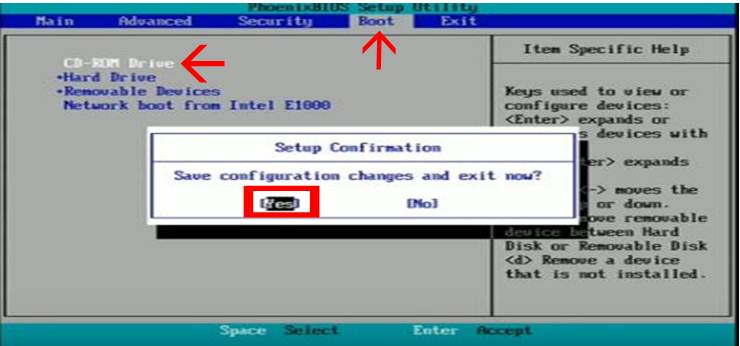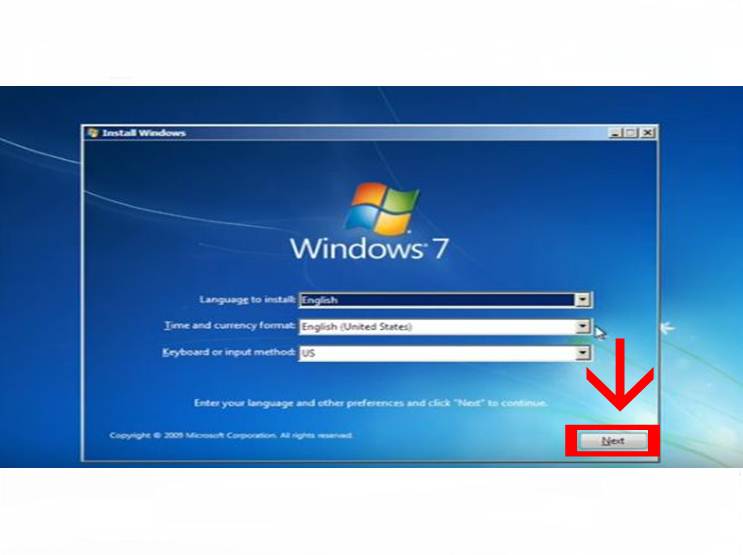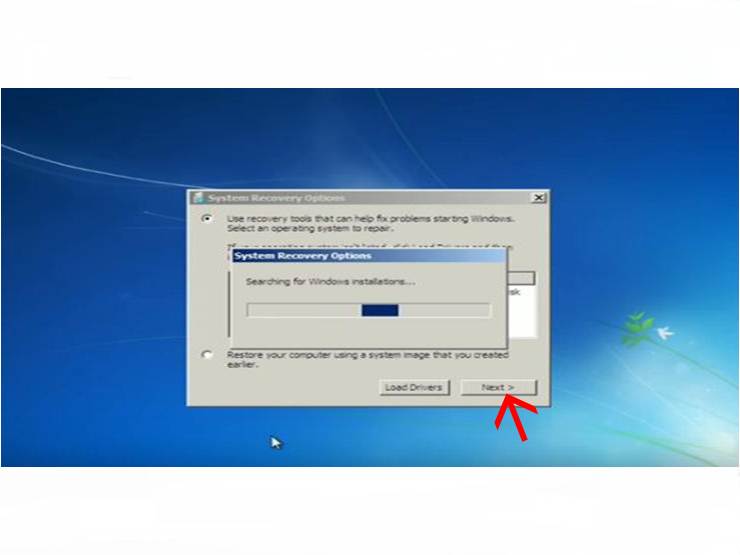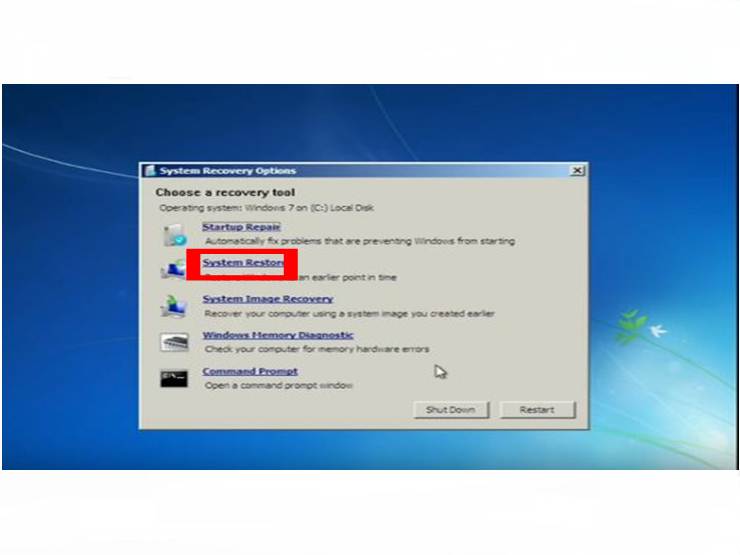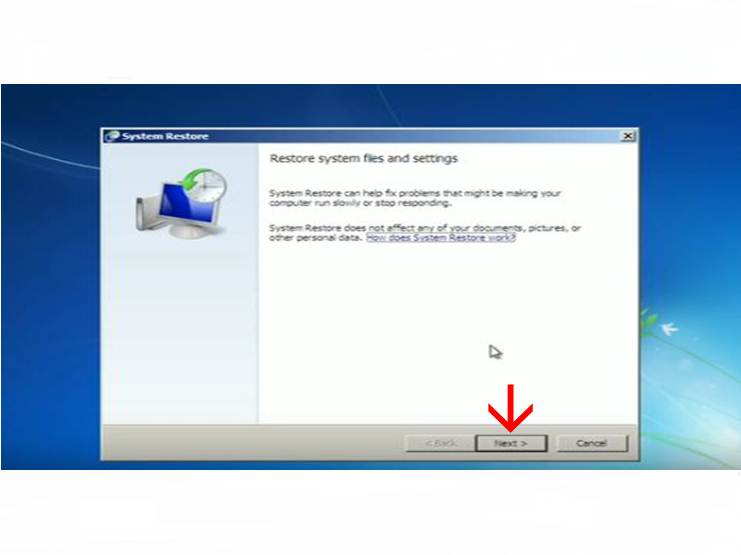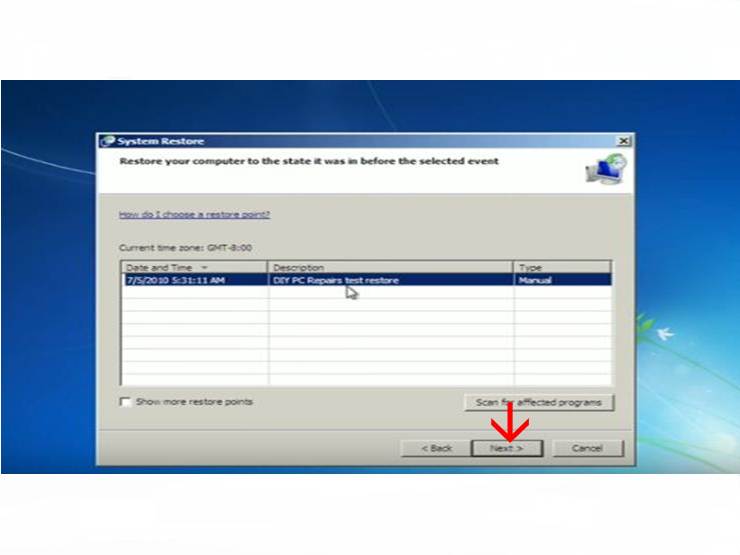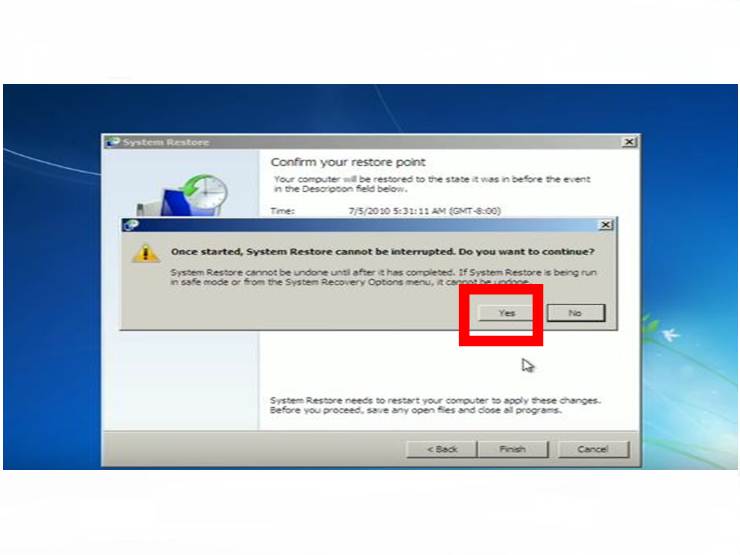Does your system require repair? then follow our step by step guide on how to repair windows 7 if you are using this version of windows.
First of all, I would like to give you a quick tip on how to get rid of these system-related issues. If you have sensitive data on your system which you don’t want to lose at any cost, then make a backup in advance and keep your system as an optional data storage medium. There are many cloud base free storage servers available you can save your data there or save it in your flash/USB drive to avoid these un telling disasters.
If you are using any third-party software they can store malware files in your window system files which makes your system files weak and weak and after a few weeks or months your system got stucks and will be unable to open or maybe it needs repair, so what will you do in this situation? You will be going to repair definitely if you don’t know how to do that then follow our step by step procedure on how to repair windows 7.
Let’s get started…
Repair Windows 7 step by step:-
First of all, restart your start and when a blank screen appears press f2 or f8 for BIOS settings according to your windows.
Go to BIOS change Boot settings.
Change boot preference to CD-drive
install the windows setup CD in the CD or DVD drive and then run the setup yes and exit the BIOS.
Select your language and press Next.
Repair your computer.
When this process is done click next.
Click system restore and then restart.
Click Next.
Press Next.
Finish the setup.
Restart your system press yes.
Once it started again this screen will be appearing this recovery procedure will take a few minuted after that your system will start working normally and won’t ask you to repair again.
Make sure after doing everything restarts your computer again and change the Boot sequence. Change it to the hard drive because next time when you will start your computer drivers will load from the hard drive.
We are all done successfully by repairing our windows7.
For more queries about How To Repair Windows 7 write us in the comment box or read our related articles GETLearners
If you like our articles and you think it’s helpful for you and others then subscribe to our social media pages and share our articles.
Facebook, Instagram, LinkedIn,
Pinterest, Tumblr, Reddit, Twitter