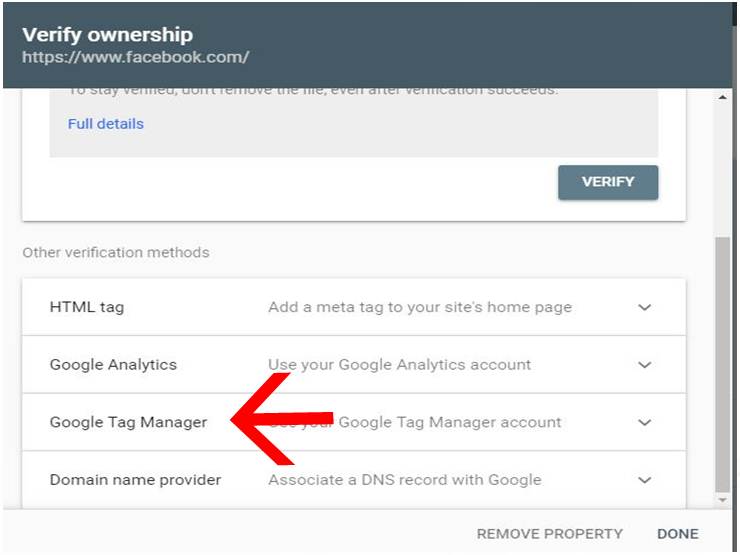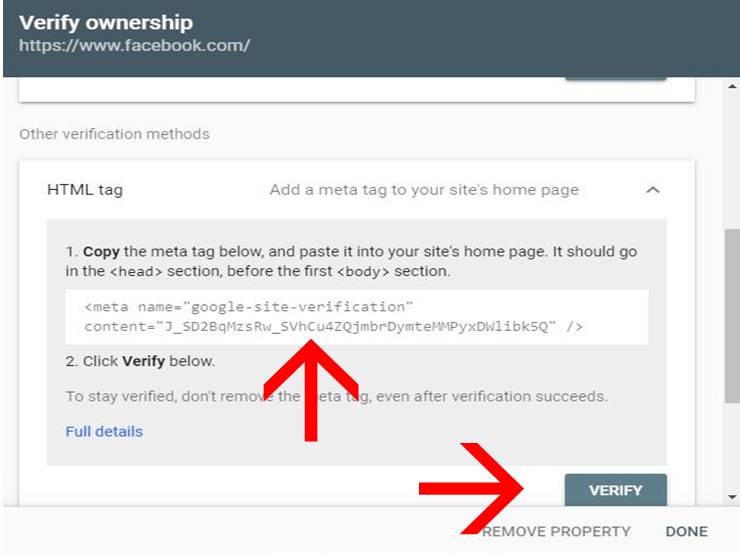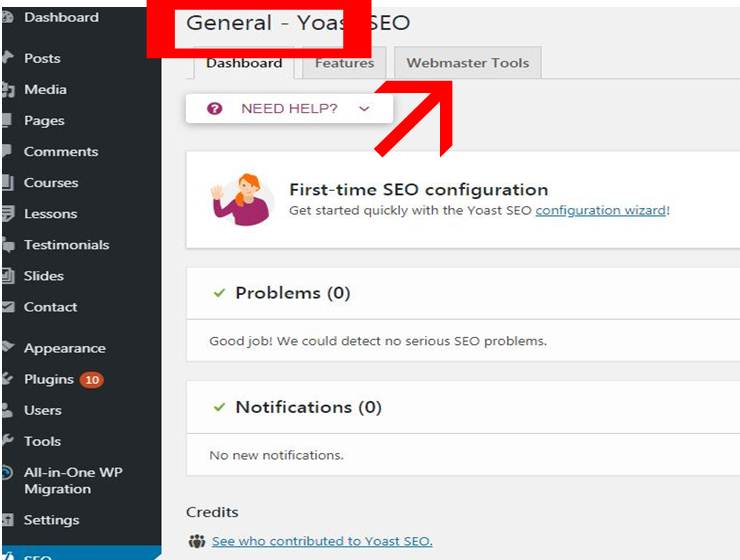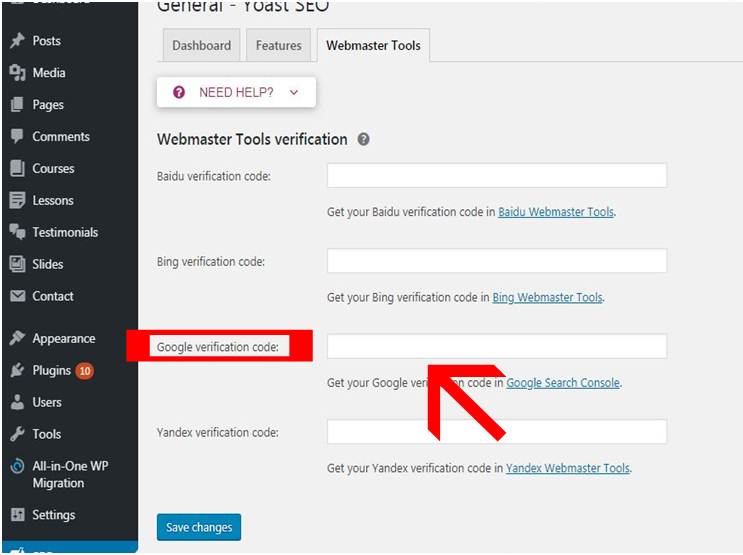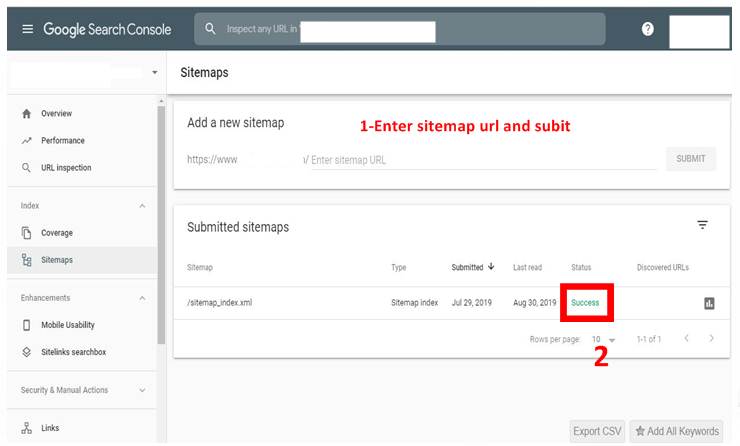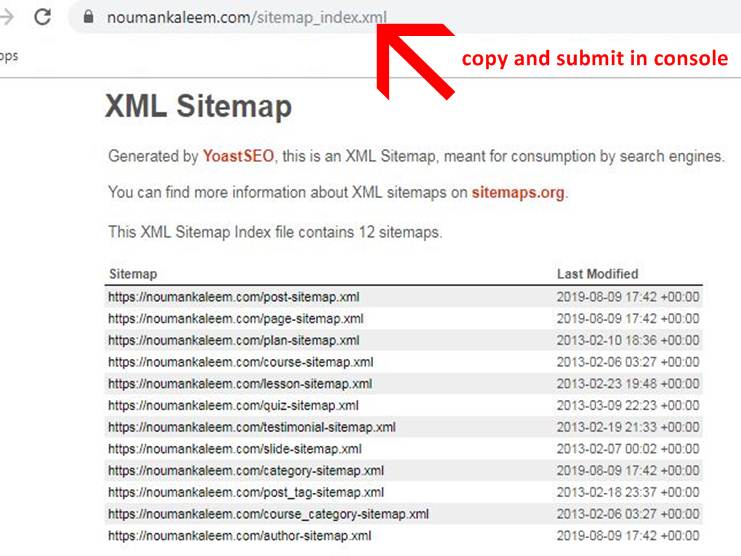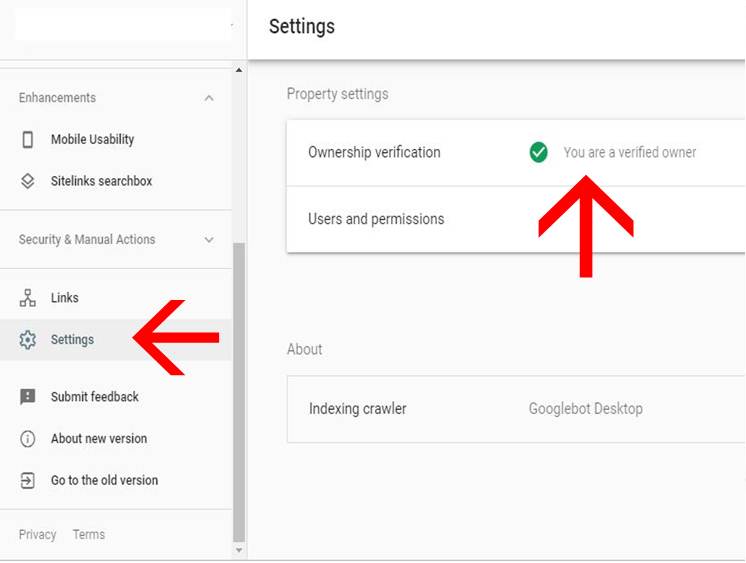Do you want to know about what is Google Search Console WordPress? How does it work? And how to get the benefit from it.
Google search console and WordPress are two different things, Search Console is a Google product and WordPress is CMS where you can create a website without coding just by drag and drop.
Google Search Console is a free Google.product that monitors and maintains your site performance and informs you about your site errors.As well as you can get to know about the internal links of your website.
How to get started? How can I use this product? These are some basic questions which im going to solve in this article just by doing some simple steps. Keep reading.
To get the proper benefits of Google search console you have to configure or set up it with your WordPress website.
Setup WordPress with Search Console
First of all login to your WordPress dashboard.
then install the ” Yoast SEO ” plugin.
then Go to Google Browser and type ” Google Search Console ”
Click on the second link.it will take you to the starting page.
Make sure you are login with any of your Gmail id. then click Start Now
After clicking start now you will get two verification options as you can see in the above picture. You can choose the option you would like to use, as for learning purposes im choosing the second one.
Now type your website complete URL
Suppose our website URL is www.facebook.com or www.yourname.com type in the URL and press Continue.
Here you will get many options to verify your website with the console.
Question here– Why we are doing these steps?
we are doing this because Google wants to know about the authentication of ownership that we are the original owner of this website or not.
Now we have many options but the easiest one is ” Google tag manager ” click it.
After clicking tag manager you will get the code you have to copy that code and paste into Yoast to get verified follow me.
Click on Yoast > General settings > Webmaster tools
Paste the code here which you have copied earlier from the tag manager.
After pasting the code go back to verification option and click “ Verify” You will be verified. Then you will get this page where you have to submit your sitemap.
Question here– why should we have to submit a sitemap here.
Because sitemap keeps all the URL records of our website pages information etc.We have to submit it on Google console then Google will be able to Monitor our website.
Now go to Yoast SEO > General > Features > XML sitemaps > ? > See your sitemap
Your site sitemap would be Look like this just simply copy the above URL and paste it into Console.
Enter URL and press submit you will get a message like this ” Success ”
Congratulations you are verified Now. You can check your verification of ownership click to settings.
If you want to check your website Error you can check> click left sidebar > Sitelinks search box
You can check your internal links as well. This is the complete process of configuring console with your WordPress account.
For more queries about How to verify Google Search Console WordPress write us in the comment box or read our related articles GETLearners
If you like our articles and you think it’s helpful for you and others then subscribe to our social media pages and share our articles.
Facebook, Instagram, LinkedIn,
Pinterest, Tumblr, Reddit, Twitter