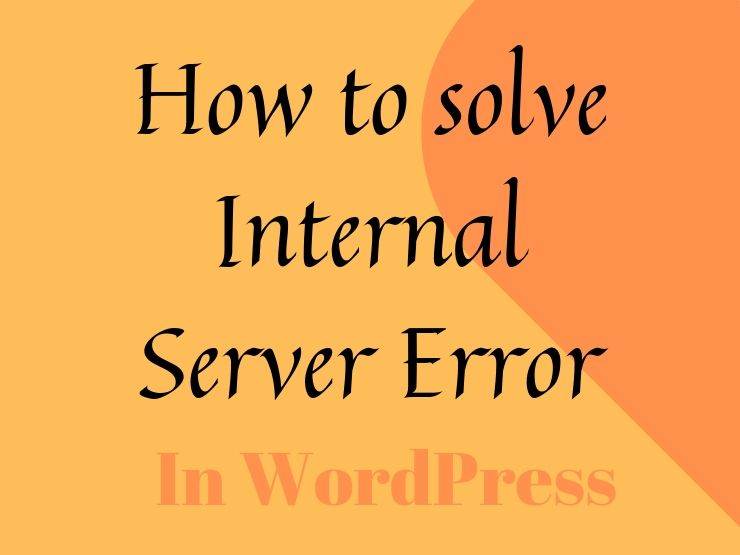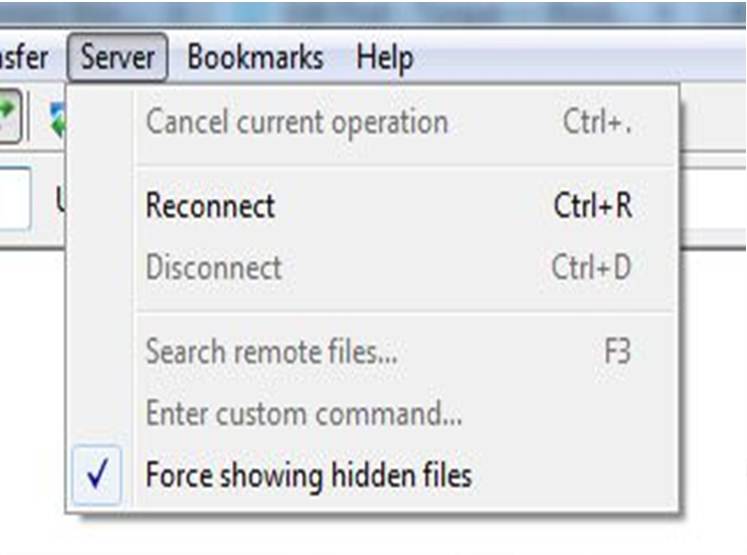Have you got stuck and getting Internal Server Error and you don’t have any idea how to deal with it? Don’t worry, in this article, you will get all the possible solution that How To Solve Internal Server Error In WordPress
.
This “Internal Server Error” is a very common problem in WordPress websites or some times you can call it “500 Internal Server Error”
Ultimately it means that something went wrong but your server was unable to identify the basic issue. Now the question is how to get rid of this problem, what to do now? Basically, An internal server error can happen of different reasons and thus several ways to try and solve it.
Different Solution for this problem.
“Check .htaccess problem”
This ( .htaccess file) contains important directives for the server, For instance, rewrite rules that enable pretty permalinks. It can be corrupted by an accident and then cause this error.
To confirm the reason, you have to access your server via FTP and find out the file in your root directory.
Be aware that it is hidden by default so you have to enable “force show hidden files” to see this.
force showing hidden files
When you finally found it > right-click > rename the file to something like .htaccess_old and try reload your site.
If that process fixed the issue, all you need to do go into your site and save your permalink structure (under Settings > Permalinks). This will generate a fresh .htaccess file.
” Increase the PHP memory limit problem “
Internal server errors can also be caused by insufficient memory. For example, if you would like to increase the limit of the available memory, that happens inside wp-config.php.
To do so, open the file ( again, via FTP) and add the following line:
.
By doing this memory limit will be increased to 64MB (you can also set it to 128MB or 256MB if you want od if it’s necessary).
Make sure to add the line right after where it says “That’s all, stop editing! Happy blogging”.
If this memory issue was the problem, it might be solved now.
Be cautious, nevertheless, that not all hosts allow you to increase your own memory limit, in which case you have to request them to do it for you and increase the limit.
” Re-upload WordPress core files problem “
Another possible reason for an error is are core files that can be corrupted.
In order to fix this, you can download the latest version of WordPress and replace the wp-admin and wp-includes folder of your existing installation with the ones you just downloaded,
Don’t need to worry, you are not going to lose any of your content but might fix your problem.
” Deactivate all plugins problem “
This internal server error can also be the result of a plugin problem or incompatibility.
How to solve this, the best way is to deactivate all plugins and then reactivate them one by one until you have found the culprit.
If you are not an admin and don’t have access to the admin area, you can deactivate all plugins by renaming the plugin folder inside wp-content via FTP. This should get you access to the backend.
” Talk to your host to solve this problem “
If the reason remains none of the above solve the issue, there might be something wrong with the server itself. In that case, it’s time to talk to your service provider so they can fix it on your behalf.
For more queries How To Solve Internal Server Error In WordPress write us in the comment box or read our related articles GETLearners
If you like our articles then subscribe our social media pages.
Facebook, Instagram, LinkedIn,
Pinterest, Tumblr, Reddit, Twitter