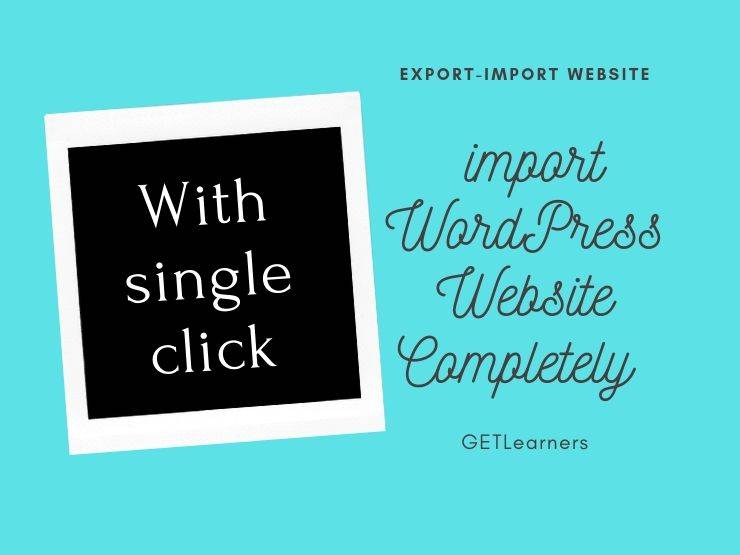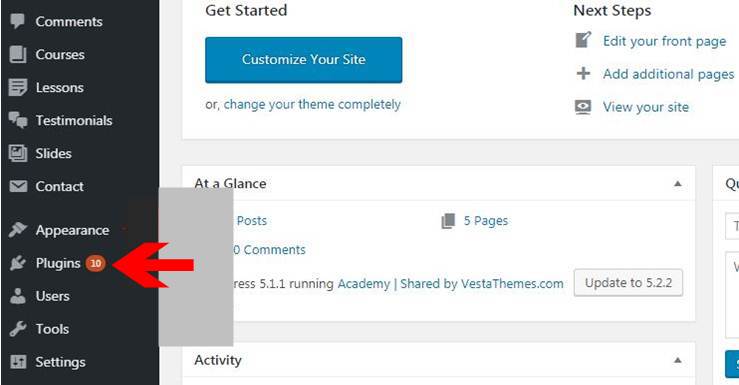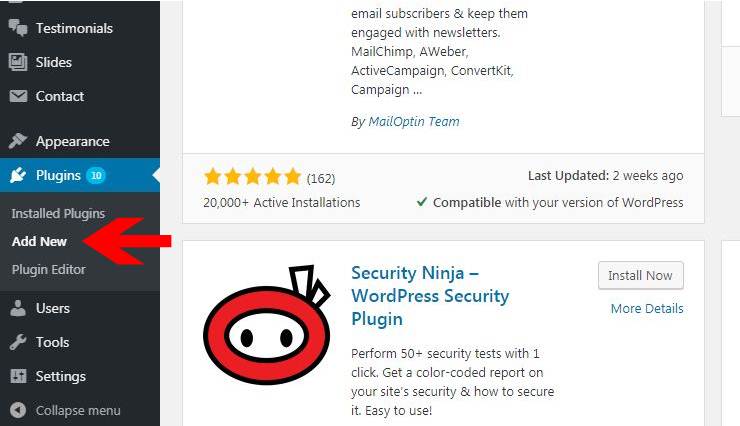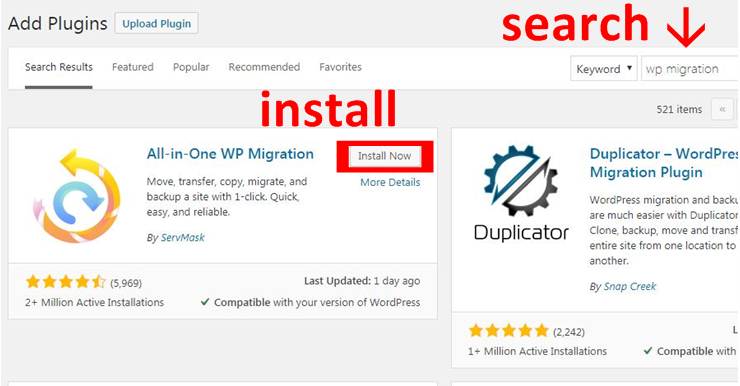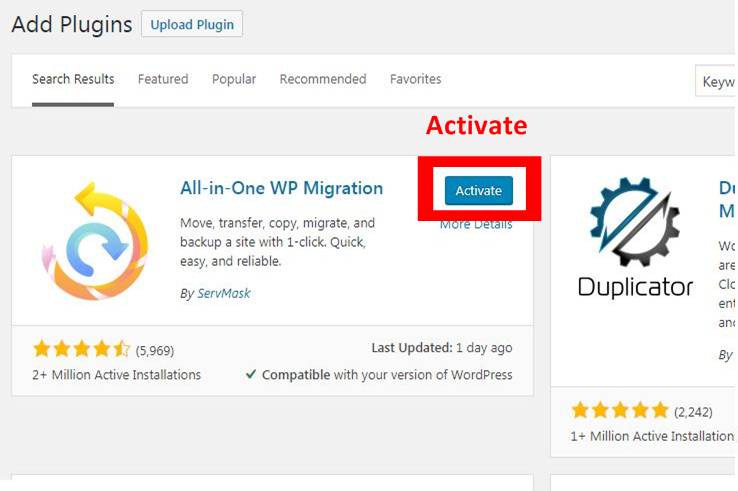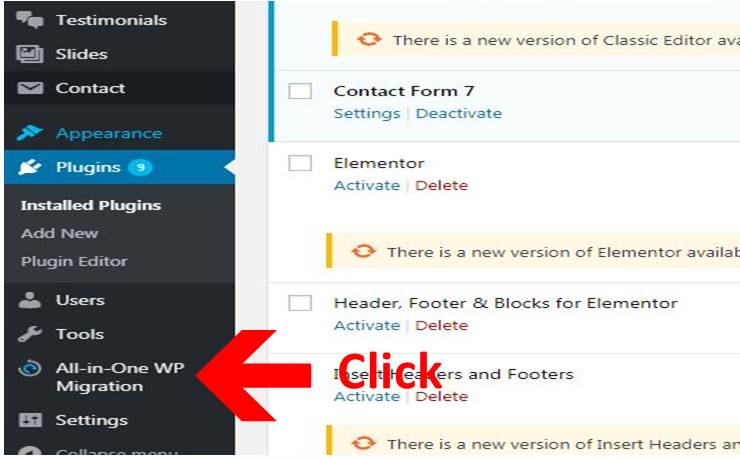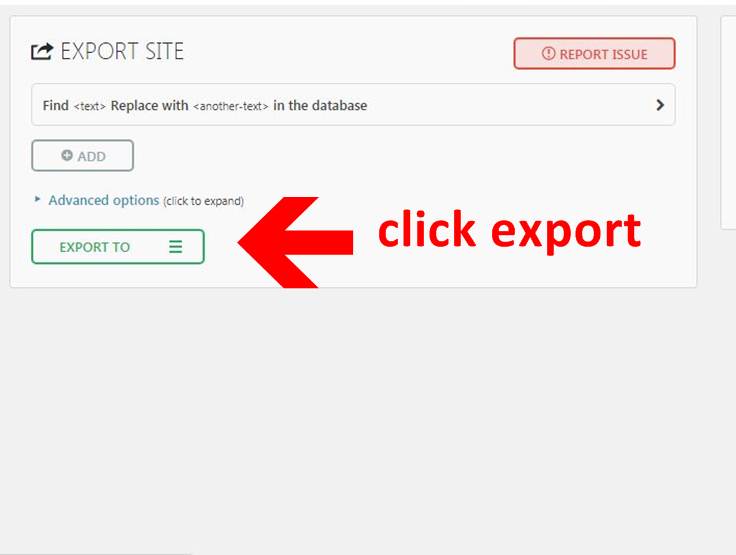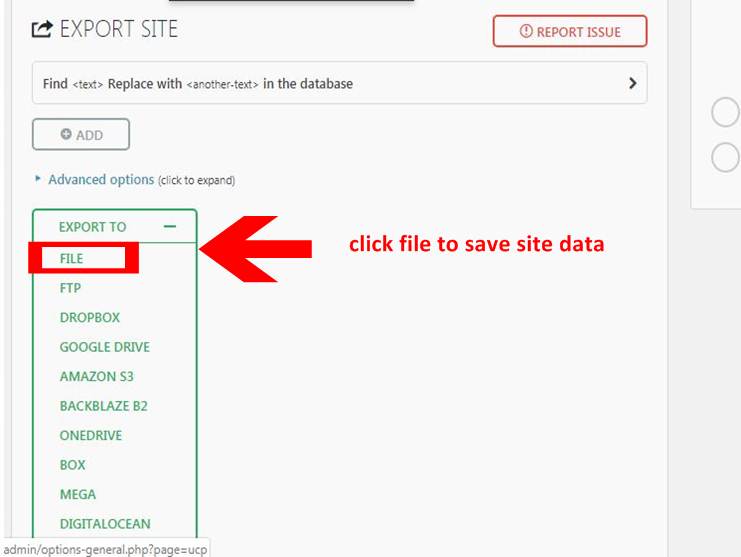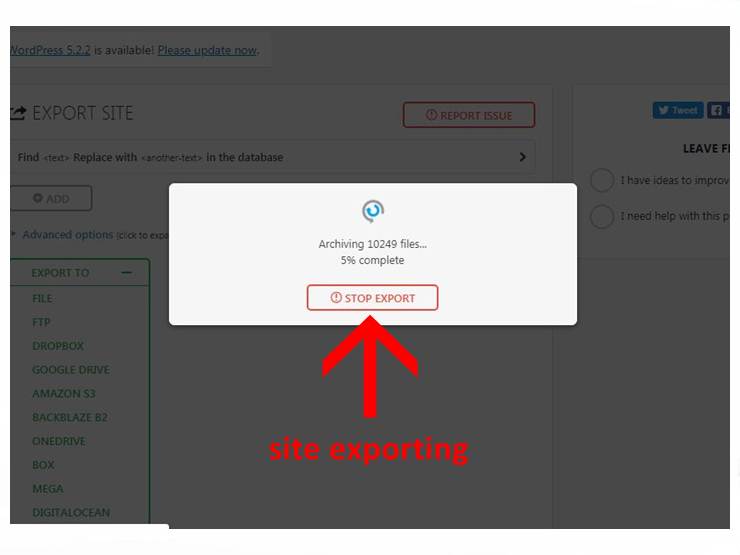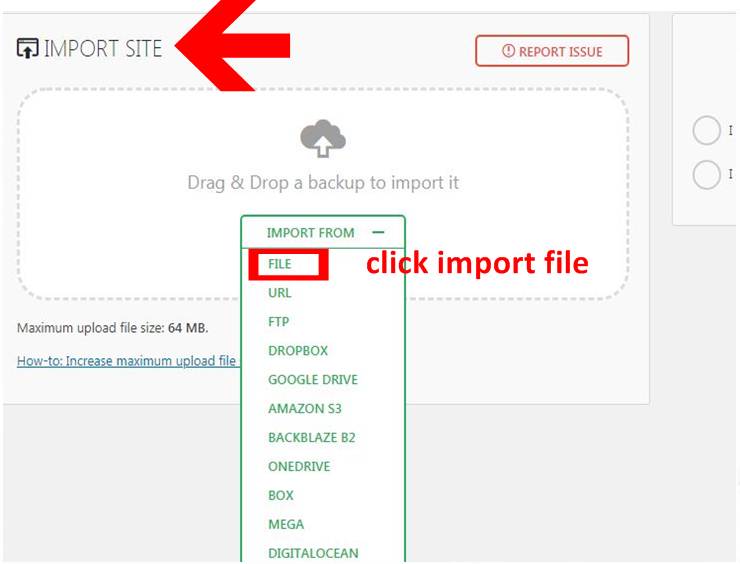Are you looking for a website importer? if not then you might be looking for in the future.it usually a good idea to save your website data as a backup. incase if you lost your website by hacking or it crashed so you can completely import WordPress website through your backup file.
Generally, it is a good idea to save a backup of your website because hackers can attack your website any time maybe your website is running without SSL with low security or you have installed much software from third party installation websites, they might be tracking your system activity and if you saved your website login details so they can hack it anytime this is the one reason why you should save backup file.
Secondly, suppose if you are going to add some code through PHP and you are not an expert then you must save some backup in case it goes wrong it might crash your overall website, so you easily import WordPress website data with a single click.
in this article, we will tell you how you can save backup and how to import it later or to another website.
Let’s Get started.
The first thing you need to do is to save a backup, and for this purpose, you have to export a complete website. To do this, simply install a plugin named as ” All in one wp migration ”
Step 1- Login your WordPress dashboard.
Step 2– Add New Plugins
Step 3- After clicking Add new you will see the page like this shown in the below image.
type ” All in one Wp migration ” in the search bar then enter. when you get the plugin click install as mention above.
step 4- After installation ” Activate “the plugin.
Step 5- Now on the left-hand side new in the icons bar ” All in one migration ” bar will be visible just simply click over there.
when you click over here it brings new options.
Export
import
Backup
export and backups both do the same thing but for the safe side, you must use export.
Step 6- when you click on export it will take you to the export page.
click this it shows the file type in which you wish to save your website complete data.
if you are not familiar with the other file types you must not experiment with these sensitive files, do what you are seeing here. Click on the “ file ” it will start exporting your website plugins pictures media theme files post pages everything in a single file so that you can upload as it is later on another website or you can it to the existing website if you lost it.
see its start exporting. it’s working perfectly fine.
When it will finish exporting a simple text “ file ” will start downloading automatically. you can view this in the download folder.
When you got the file now start importing it by doing the same method as you did while exporting the web.
Step 7- This is our final step click import.
Hover over your mouse and click import it will take you to this page. shown below
Now here you just have to simply upload the exported or downloaded file by drag and drop or click to the file and upload it.
importing will be started. After a few minutes, you will get your old site as it is, with all your site pages, themes, plugins, everything.
We are done an exporting-importing website.
For more queries about one click and import WordPress website completely write us in the comment box or read our related articles GETLearners
If you like our articles and you think it’s helpful for you and others then subscribe to our social media pages and share our articles.
Facebook, Instagram, LinkedIn,
Pinterest, Tumblr, Reddit, Twitter